Partner Portal
Step 1: Login
Your mobile phone number is entered and a code is received to log in to Box Now - Partner Portal
Extended documentation you can find here.
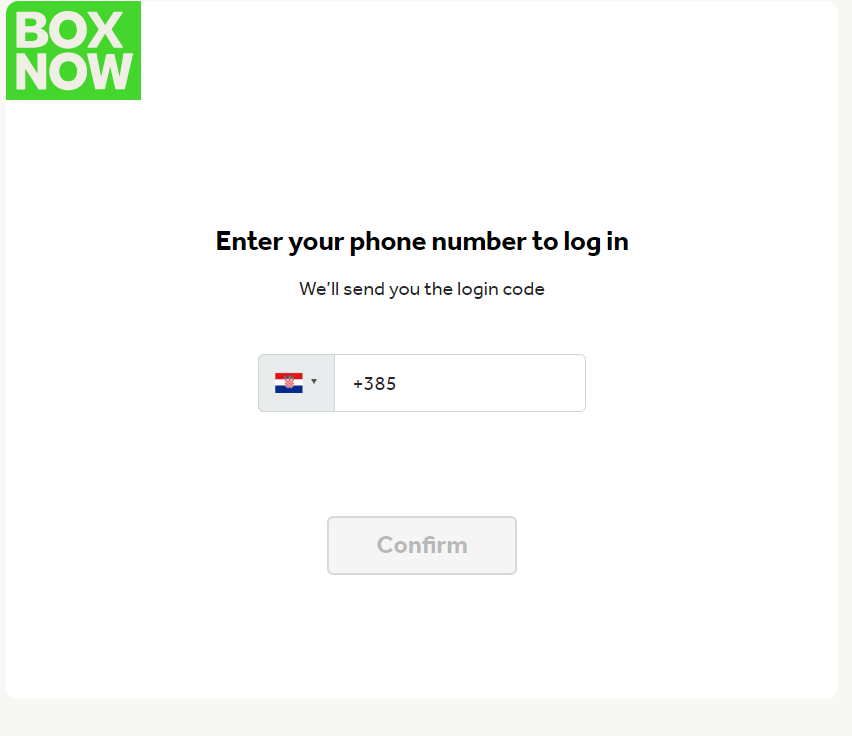
Insert 6digit code from SMS.
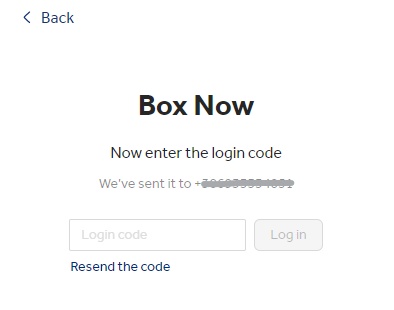
Step 2: Using the Partner Portal
Existing orders are displayed on the home screen.
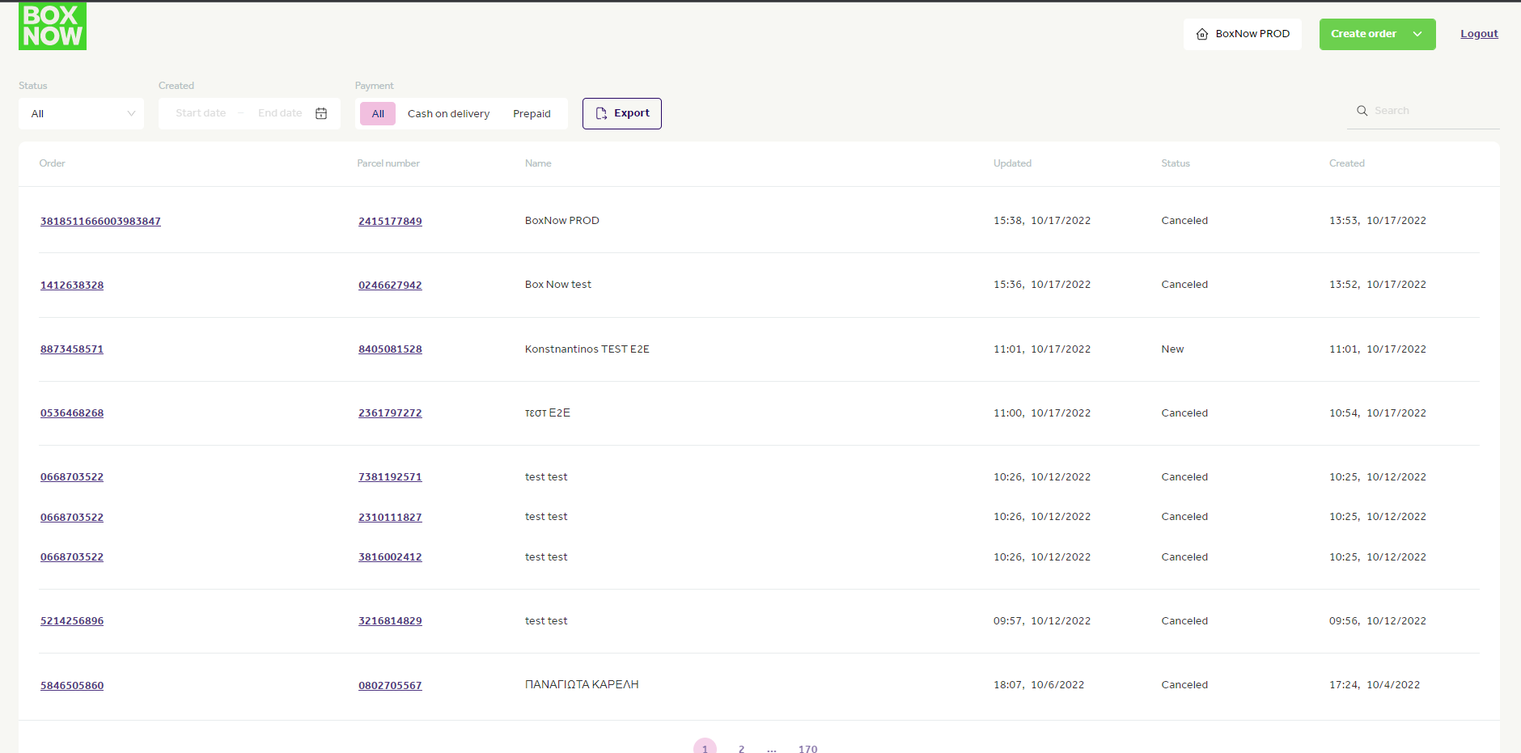
To create an order we click on the button Create order -> From Warehouse.
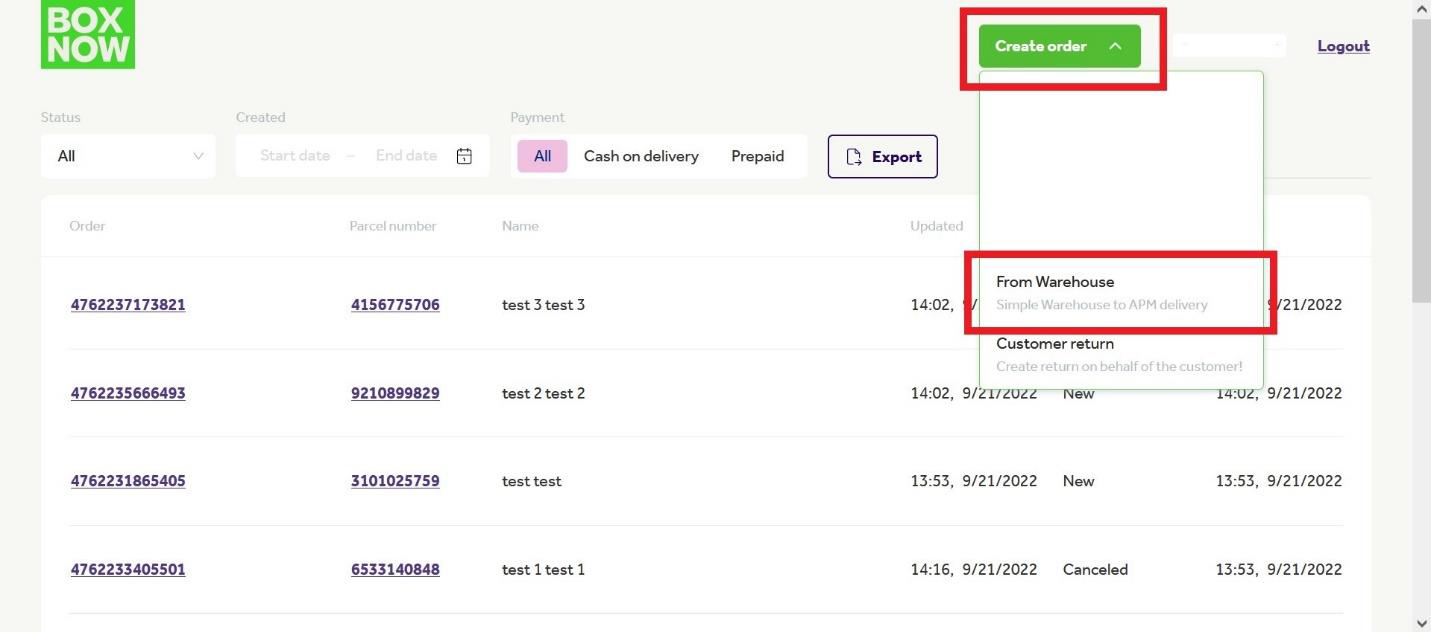
There are two options.
- Fill in the form
- Upload a CSV file
2.1 Fill in the form:
These fields are required (Your customer’s details)
- Full name (e.g. Pero Peric)
- Phone number (e.g. +385 912695894)
- Email (π.χ. [email protected])
- APM number (locker id)
- Payment method (Prepaid or Cash on delivery)
- Return (always allowed)
Press Create order
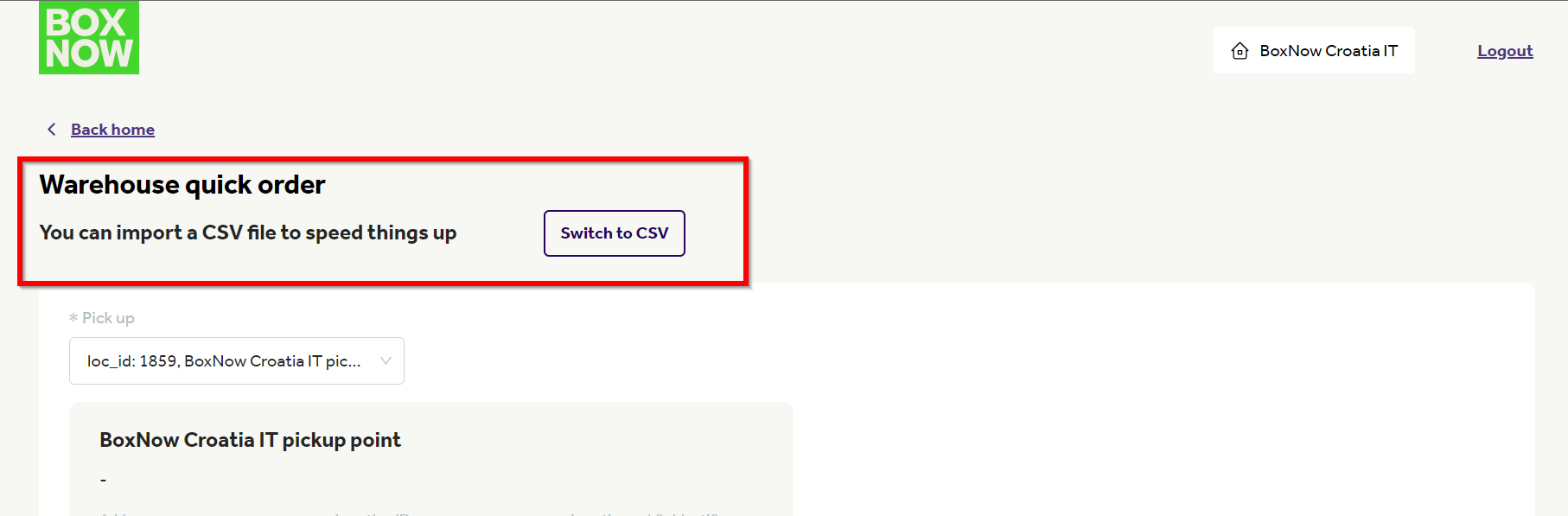
As soon as the order is created, the registration will be made on the home page and the notification for the voucher will come.
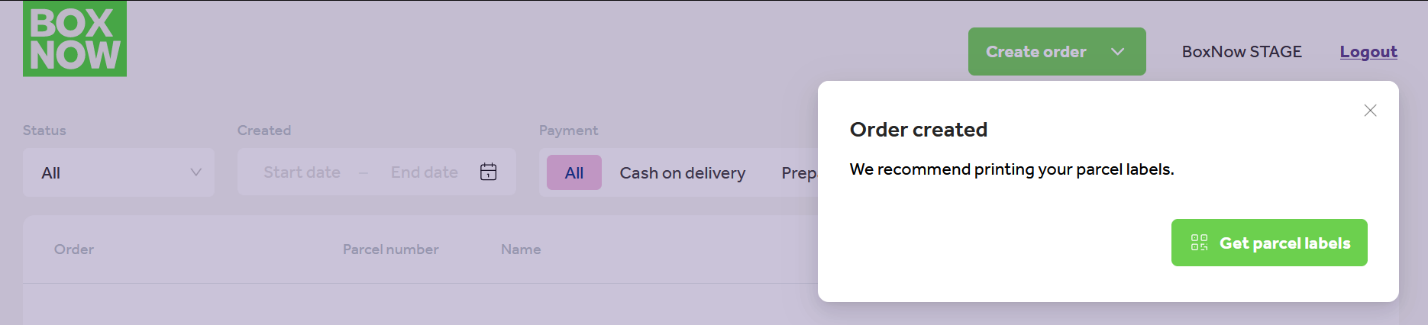
Click on Get parcel labels the voucher is displayed.
2.2 Upload a CSV file:
First of all download csv example file.
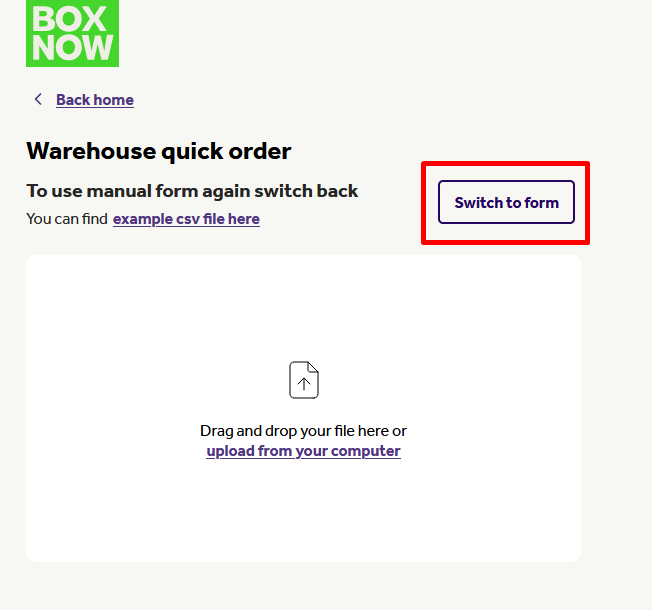
Open the csv file and complete customer details.
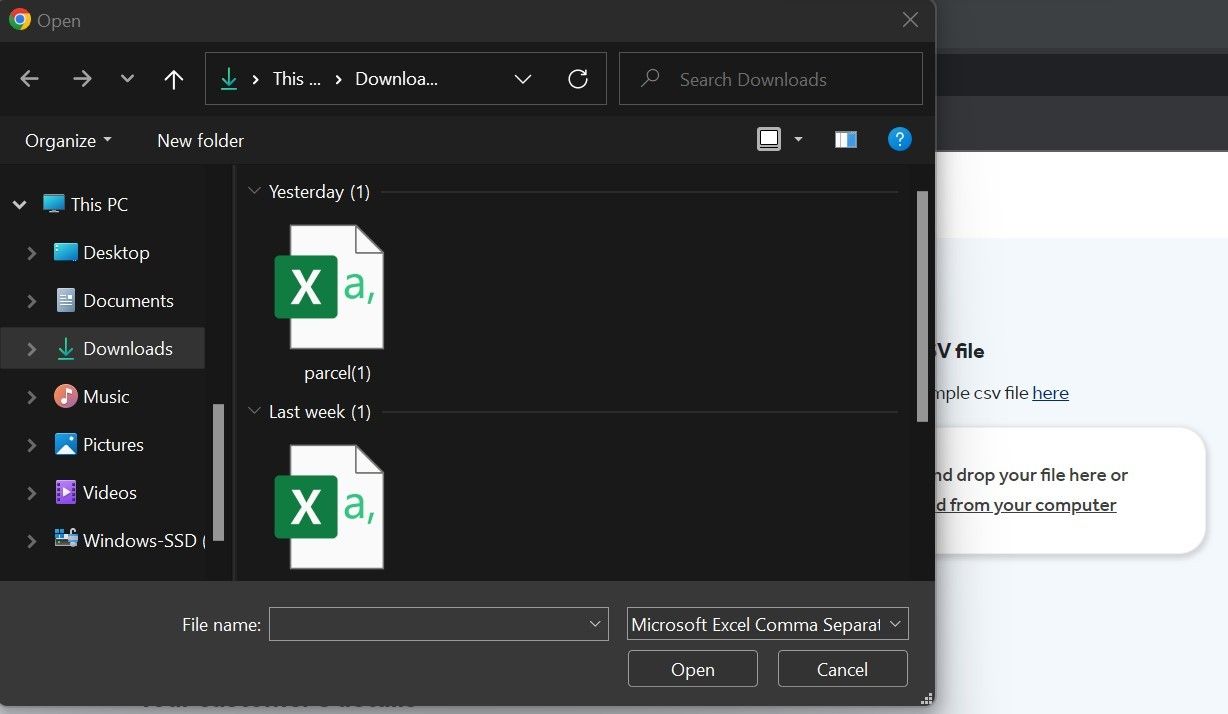
- from_location: Warehouse ID (constant value, if you have one warehouse otherwise picked the warehouse)
- destination_location: Locker ID (chosen by customer) e.g. 187
- customer_phone_number: e.g. +385 912695894
- customer_email: e.g. [email protected]
- customer_full_name: e.g. Test Test
- number_of_parcels: e.g. 2
- payment_mode: cod (Cash on delivery) or Prepaid
- amount_to_be_collected: e.g. 1
- price_currency: e.g. EUR
Once the columns are filled in, we save the csv file and upload it by clicking on upload from your computer.
CAUTION: The file must be as such and only. Any other form will bring an error.
The site for finding the IDs locker for your Call Agents is: BOX NOW Website - Locker Finder HR
Send from any APM
In case you want to send a parcel without waiting for our currier you can manually put it in the locker. You need to create a parcel like this:
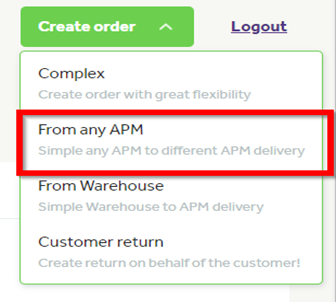
Enter all information in the customer’s details.
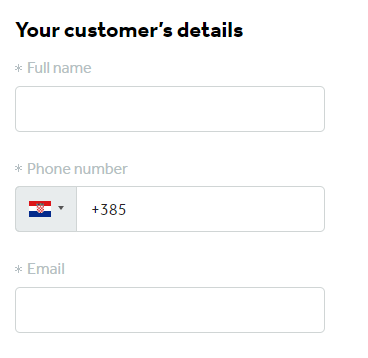
Then insert delivery information APM number and parcel size.
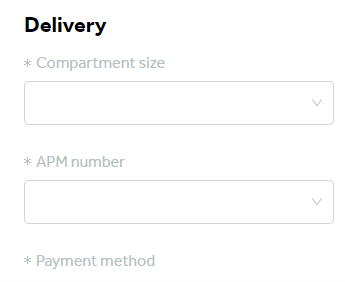
After creating parcel label, you can go to nearest APM and put in the parcel with entering parcel number and you can find it here.
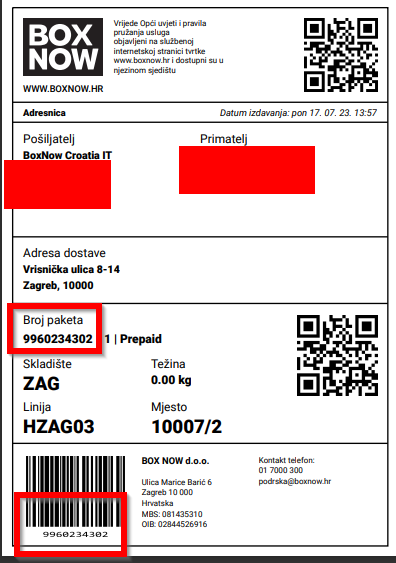
Customer return
To create a customer return in the top right corner click: Create order – Customer return
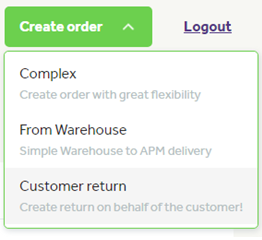
In the Address field type in the customer's address so the system can suggest the nearest lockers for the customer to put the returning parcel in:
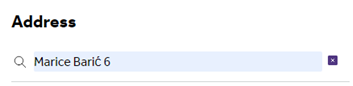
Input your customers details:
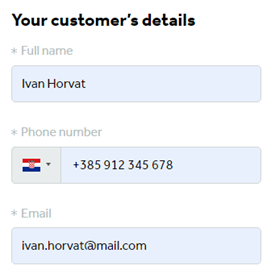
Select your warehouse where the return parcel should be delivered to:
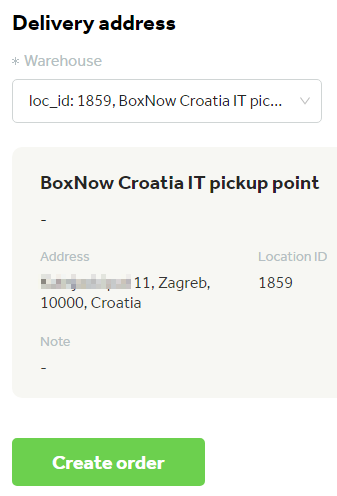
Click Create order button.
A return order is created and a shipping label is generated. You need to provide the customer with this shipping label to put on the returning parcel. The customer will get an SMS with a PIN to open the locker and put the returning parcel inside. The customer can use any locker for the return with this PIN.Get Support
If you have any questions about our solutions, or questions about how to integrate with our solutions, please refer to our email [email protected].

