Open Cart
Download plugin
Setup instructions
Step 1: Installation and management plugin BoxNow Delivery.
To install the plugin, go to administrator page of your site and then go to Extensions -> Installer.
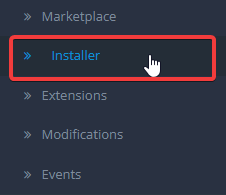
Upload all of the .zip files separately, and after that installation is completed.
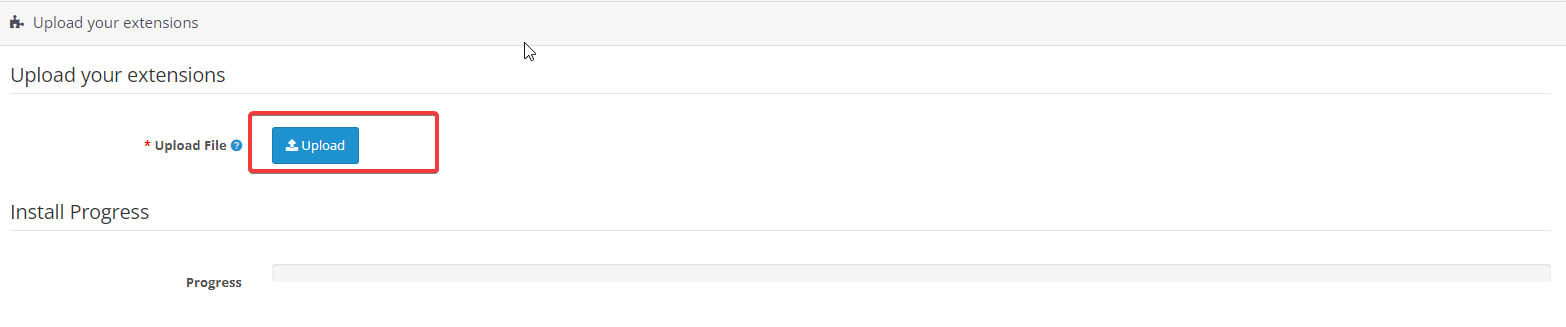
We have the tab BoxNow Delivery Services.
After installation is finished, you will se BoxNow Delivery Service tab on the left site
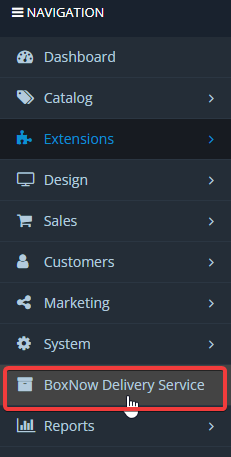
Noet:If you don’t see new BoxNow tab in left sidebar, then go to Extensions -> modifications, and just click refresh button, the tab should apeare now.

Step 2: Filling out your details
After successfully installing the extension, then go to Extensions ->Extensions dropdown -> Shipments -> Box Now Delivery Services and the following menu appears to inser API keys, cost, free shipping etc.
API URL: e.g. https://api-production.boxnow.hr
Client ID: e.g. 9d8gg3de-8119-4tea-991e-37ff20eq5e50
Client Secret: e.g. c1144abc1db1f3186442a4ec3d3e953de0105c12759a2d82771a888256659e67f
Warehouse Number: e.g. 4098:Main Warehouse, 4099:Secondary Warehouse etc.
Partner ID: e.g. 202.
Note: clientID, secretId and partnerId will be provided by BOX NOW team
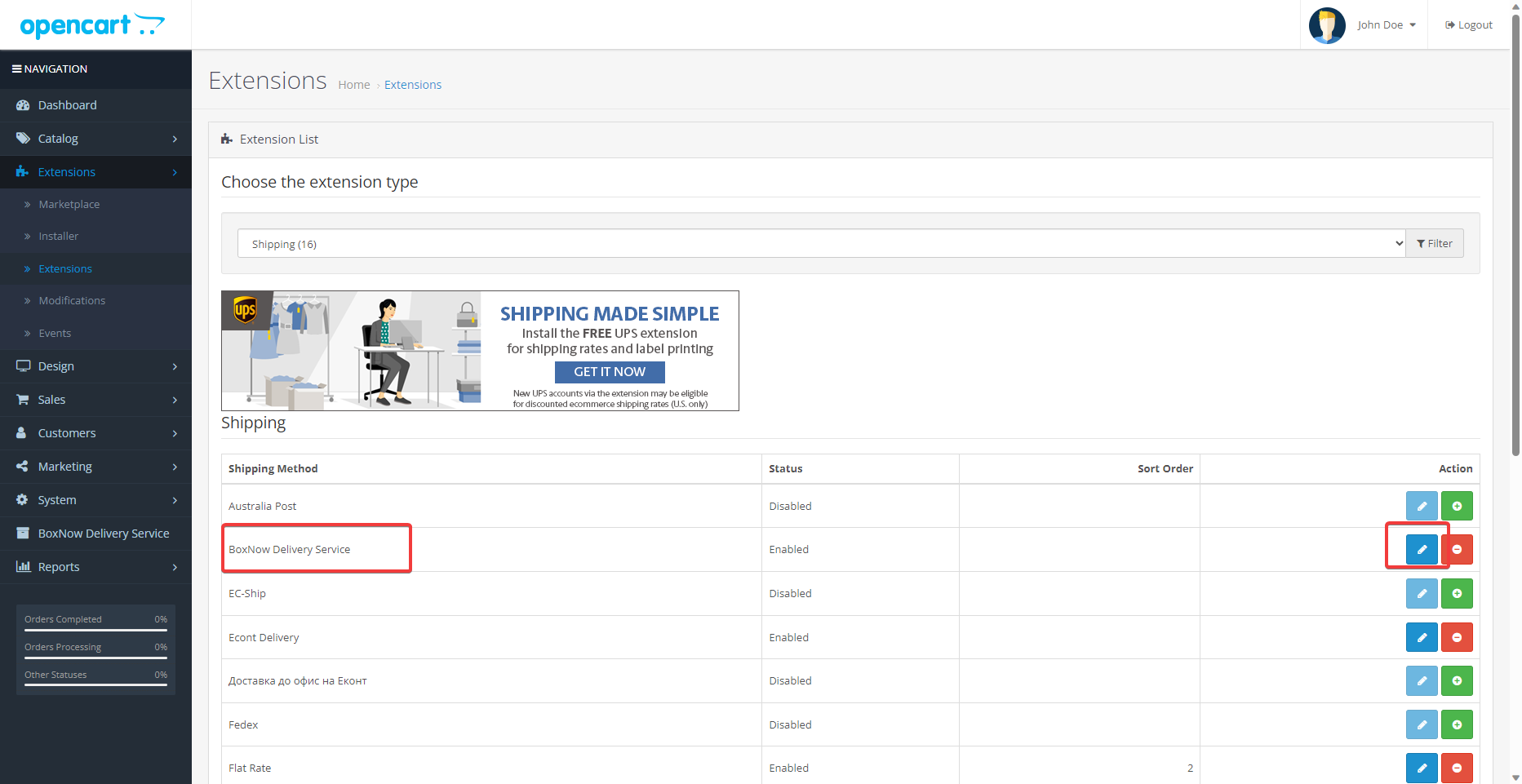
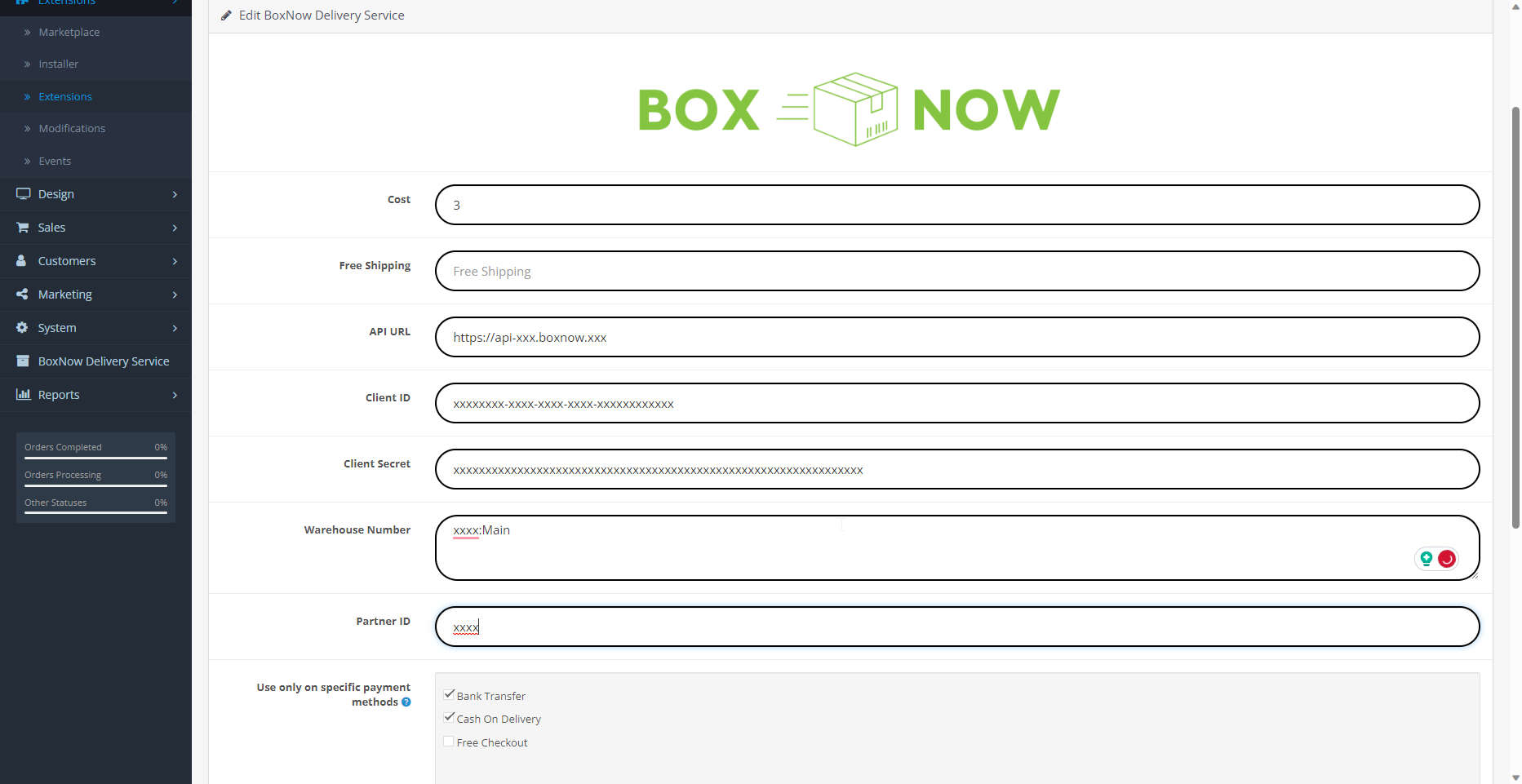
In the field Warehouse Number you can insert more than one pickup points so, you can choose pickup point for each parcel. Each pickup should be below the previous, in separate line, like so:

Note: xxxxhere stands for warehouse ID which will be provided by Box Now team
Step 3: Using the plugin
We select the BoxNow Delivery Services tab and the following options appear.
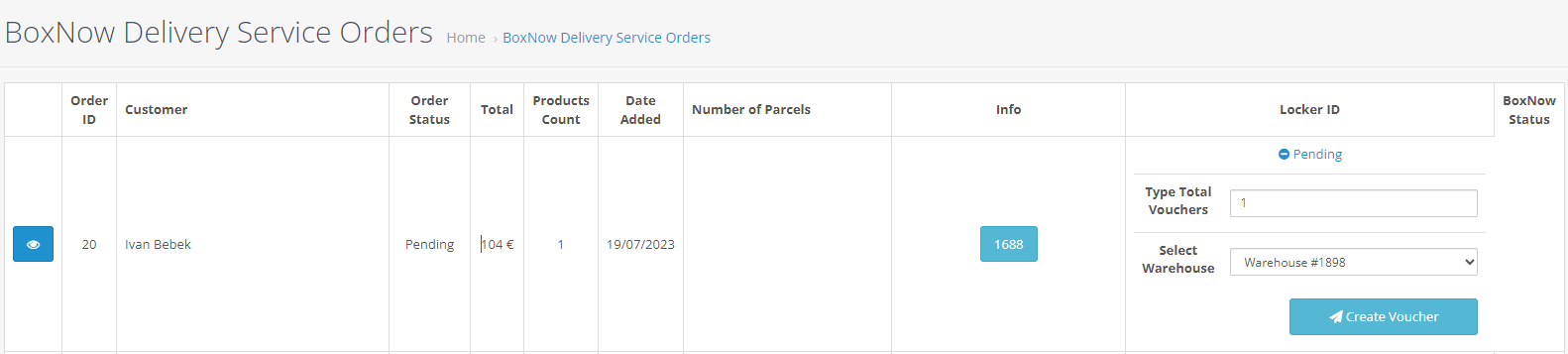
With the Show button we can see the order we choose.
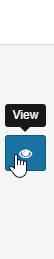
In the Number of Packages by clicking on the number, opens the package’s tracking page directly.
In BOX NOW Status we see the status of each voucher number, if it has been created,
In case that we need to create Vouceher, it is generated by clicking on Create Voucher button. We can also select warehouse number from the list. In the Locker ID column we see the number of the pickup point that customer has selected.
After successful creation of the voucher you will see our order number as a link under Info column, and clicking on it will open label for parcel.
In case when Voucher wasn’t created by clicking on Create Voucher button, we get some error code:
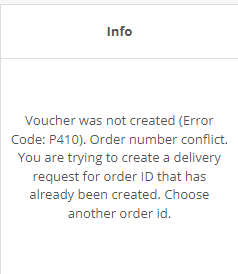
Get Support
If you have any questions about our solutions, or questions about how to integrate with our solutions, please refer to our email [email protected]

